Pentair High Power Wireless Link | 523434
Pentair High Power Wireless Link | 523434
SKU#: 523434
523434 Pentair High Power Wireless Link Kit For Intellicenter Intellitouch And Easytouch Control Systems
Write a Review

Pentair High Power Wireless Link | 523434
SKU# 523434
Manufacturer: PENTAIR
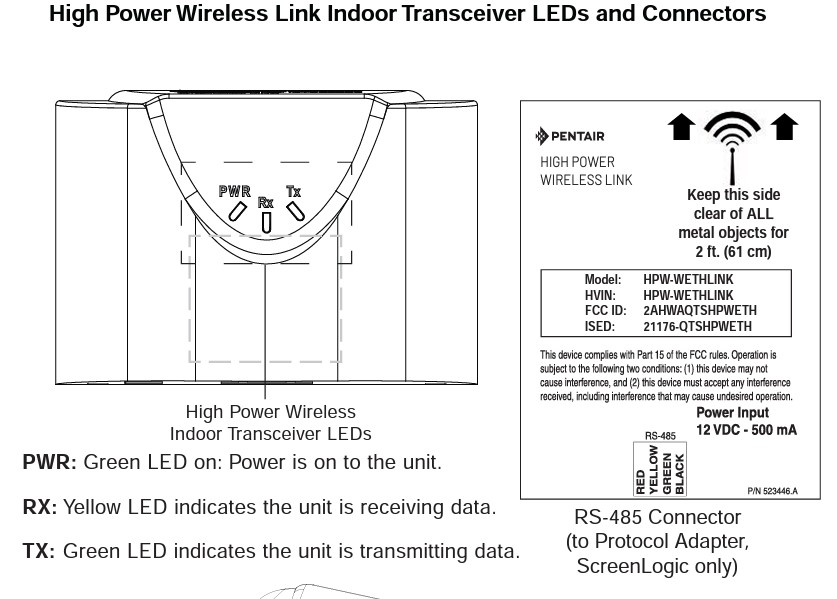
High Power Wireless Link For ScreenLogic® Interface Systems
Connect the High Power Wireless (HPW) Indoor Transceiver to the ScreenLogic Interface Protocol Adapter as follow:
1. Using the provided 1 ft. RS-485 cable, connect one end of the cable plug to the Protocol adapter and the other end to the HPW Link indoor transceiver. The cable plugs are keyed for easy connection. See diagram below.
2. Plug the 120 VAC Power Adapter into an AC grounded electrical outlet. Plug the other end into the power socket on the HPW Link indoor transceiver.
Base/Desk Mount the HPW Indoor Transceiver
Mount the HPW Indoor Transceiver in its base as follows:
1. Insert the power cable into the base of the HPW Link Indoor transceiver base. Fasten the cable into the cradle slot.
2. Insert the connection cable into the base of the transceiver cradle. Fasten the cable into the cradle slot.
3. Place the transceiver and base on a table or desk.
Note: Keep the transceiver clear of all objects for two feet. Note: Do not place the transceiver on the floor or behind a desk.
-
Product Details
About this product
Description
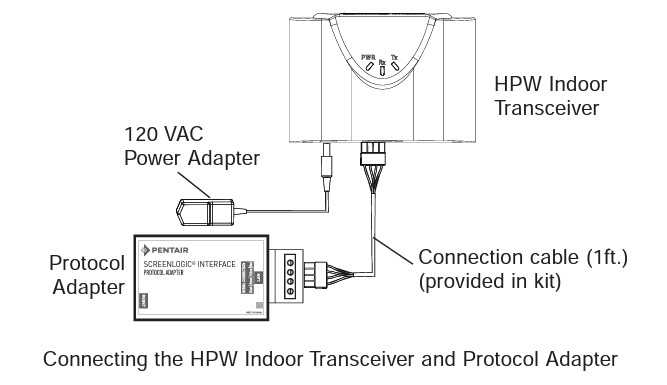
High Power Wireless Link Kit Overview
The High Power Wireless Link consists of an indoor and outdoor
902-928 MHz wireless transceiver.Note: The wireless transceivers ship from the factory as a matched pair.
The ID numbers on each transceiver
must be the same number to function correctly. If needed, the transceivers
must be replaced as a matched pair. For more information, call Customer
Support 800.831.7133.
Automation Control System: The High Power Wireless Link indoor and
outdoor transceiver provide a wireless connection between the Internet
and the IntelliCenter®, IntelliTouch® or EasyTouch® Control System Load
Center (or Power Center) located at the equipment pad which eliminates
hard wire connection from inside your home to the equipment pad.Highlights

Wall Mount the HPW Indoor Transceiver
Mount the Mount the HPW Indoor Transceiver on an indoor wall as follows:
1. Cut out the wall mounting template from the next page. Place the template on an indoor flat surface or wall and mark the two screw hole positions.
2. Drill two holes (0.223 in) 2-1/2 inches apart as shown on the template.
3. Insert the wall plugs into both wall screw holes.
4. Insert the screws into the wall plug. Don’t insert the screws all the way into the wall, leave about 1/16 in for the wireless transceiver to hang on the head of the screws.
5. Mount the wireless transceiver onto both screw heads.
Features
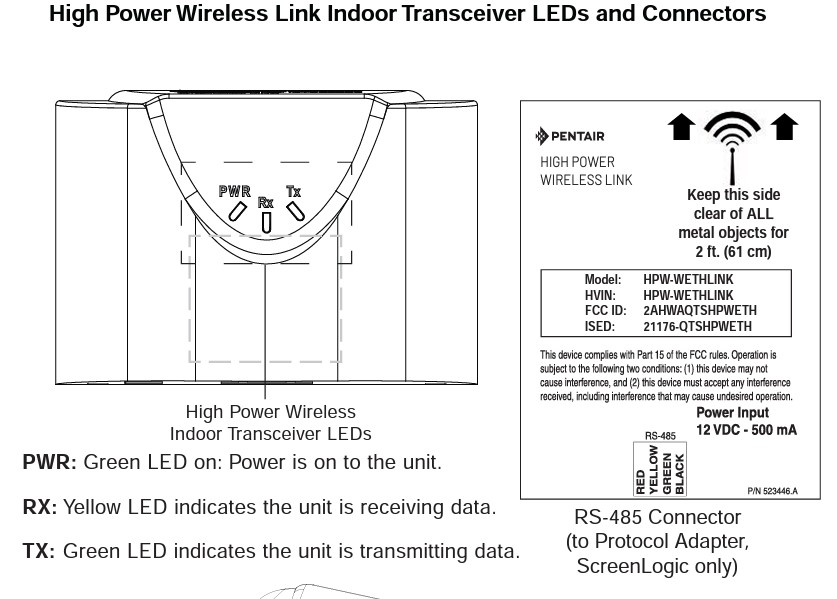
High Power Wireless Link For ScreenLogic® Interface Systems
Connect the High Power Wireless (HPW) Indoor Transceiver to the ScreenLogic Interface Protocol Adapter as follow:
1. Using the provided 1 ft. RS-485 cable, connect one end of the cable plug to the Protocol adapter and the other end to the HPW Link indoor transceiver. The cable plugs are keyed for easy connection. See diagram below.
2. Plug the 120 VAC Power Adapter into an AC grounded electrical outlet. Plug the other end into the power socket on the HPW Link indoor transceiver.
Base/Desk Mount the HPW Indoor Transceiver
Mount the HPW Indoor Transceiver in its base as follows:
1. Insert the power cable into the base of the HPW Link Indoor transceiver base. Fasten the cable into the cradle slot.
2. Insert the connection cable into the base of the transceiver cradle. Fasten the cable into the cradle slot.
3. Place the transceiver and base on a table or desk.
Note: Keep the transceiver clear of all objects for two feet. Note: Do not place the transceiver on the floor or behind a desk.
Brand Information

Founded in 1966, Pentair has engineered water solutions to filter, clean and sanitize water to its purest state, while automation equipment makes it all easy to control from anywhere so that you can truly enjoy your pool and spa.
Visit Manufacturers Website -
Specifications
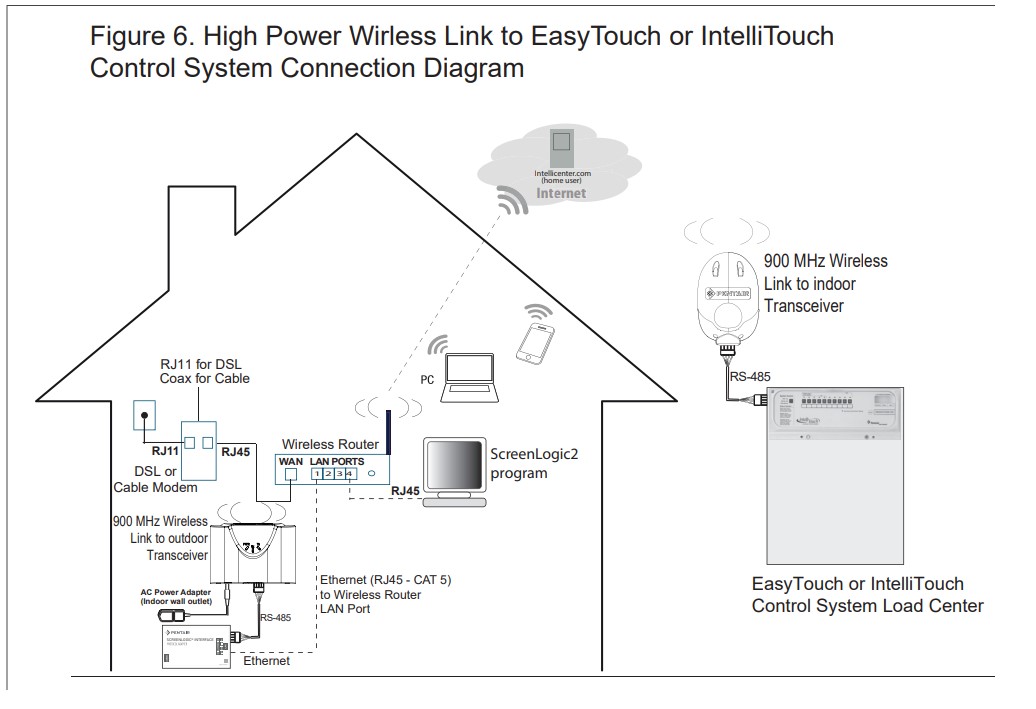

-
Q/A
No Questions







Log in
Create a Free Account
Please fill out sign-up form
Sign up with your social media account
Or
Fill out sign up form
Why create an account
Sign up with your social media account